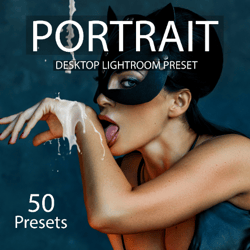12 lightroom mobile preset, black white, Selfie Presets, Photography Presets, Instagram Presets, XMP, Presets portrait,
12 lightroom mobile presets Black White .
____________________________________________
Listing includes:
12 Presets (XMP, DNG)
instructions
All files in the ZIP archive.
_____________________________________________
Can be easily adjusted to fit your image
Installation Instructions are included
Product is a digital download available immediately after purchase
_____________________________________________
Compatibility:
-Mobile Lightroom Classic CC (DNG\XMP)
-Desktop Lightroom CC (XMP)
* Please note, because these are presets you may have to make some minor adjustments to give it the perfect look. If you have any questions on how to do this just send me a conversation.*
🔴(Android) How to Download and Install mobile preset: https://www.youtube.com/watch?v=jcnMx4nC0Lk
🔴(Apple) How to Download and Install mobile preset: https://www.youtube.com/watch?v=W9QoqfyxJm4&feature=youtu.be
How to Install XMP Presets in Lightroom Mobile
Note that this method currently works with Android devices; support for iOS can be expected soon. Now, download the Lightroom app from the Google Play Store and follow the steps outlined below.
Step 1: Download the selected preset in the XMP format.
Step 2: Go to your File Manager.
Step 3: Navigate to the Downloads folder (Your default downloads folder)
Step 4: Select the downloaded preset.
Step 5: Now select More options and tap on Copy.
Step 6: Go to your Internal Storage.
Step 7: Navigate to Android > Data > com.adobe.lrmobile > Files > carousel documents 00000000000000000000000 or any numeric folder > Profiles > Settings.
Step 8: UserStyles will be the final folder, so paste the copied file in this folder.
Step 9: Now, open Adobe Lightroom.
Step 10: Go to the Presets option. You can now see the newly added preset in User Presets.
You are all done now. This is how you can install XMP presets in Lightroom Mobile app.
BY PURCHASING THIS ITEM, YOU ARE AUTOMATICALLY AGREEING TO, THE FOLLOWING TERMS OF USE:
Do not sharing the files, or selling them in any form.